To Submit Your Web Page, Follow These Steps Carefully:
Submitting your web pages is a straightforward process designed to ensure that all necessary information is accurately captured. By following the detailed steps outlined below, you can efficiently add your web pages to our system. This guide will help you navigate each step of the submission process, from logging in to viewing your results. Whether you are submitting one page or multiple pages, these instructions will ensure a smooth and successful submission experience.
Step 1: Log In to Our Site
Ensure that you are logged into your account on our website. If you do not have an account, please register to create one.
Step 2: Navigate to Create Web Pages
Go to the "Create Web Pages" section to start the submission process for your web pages.
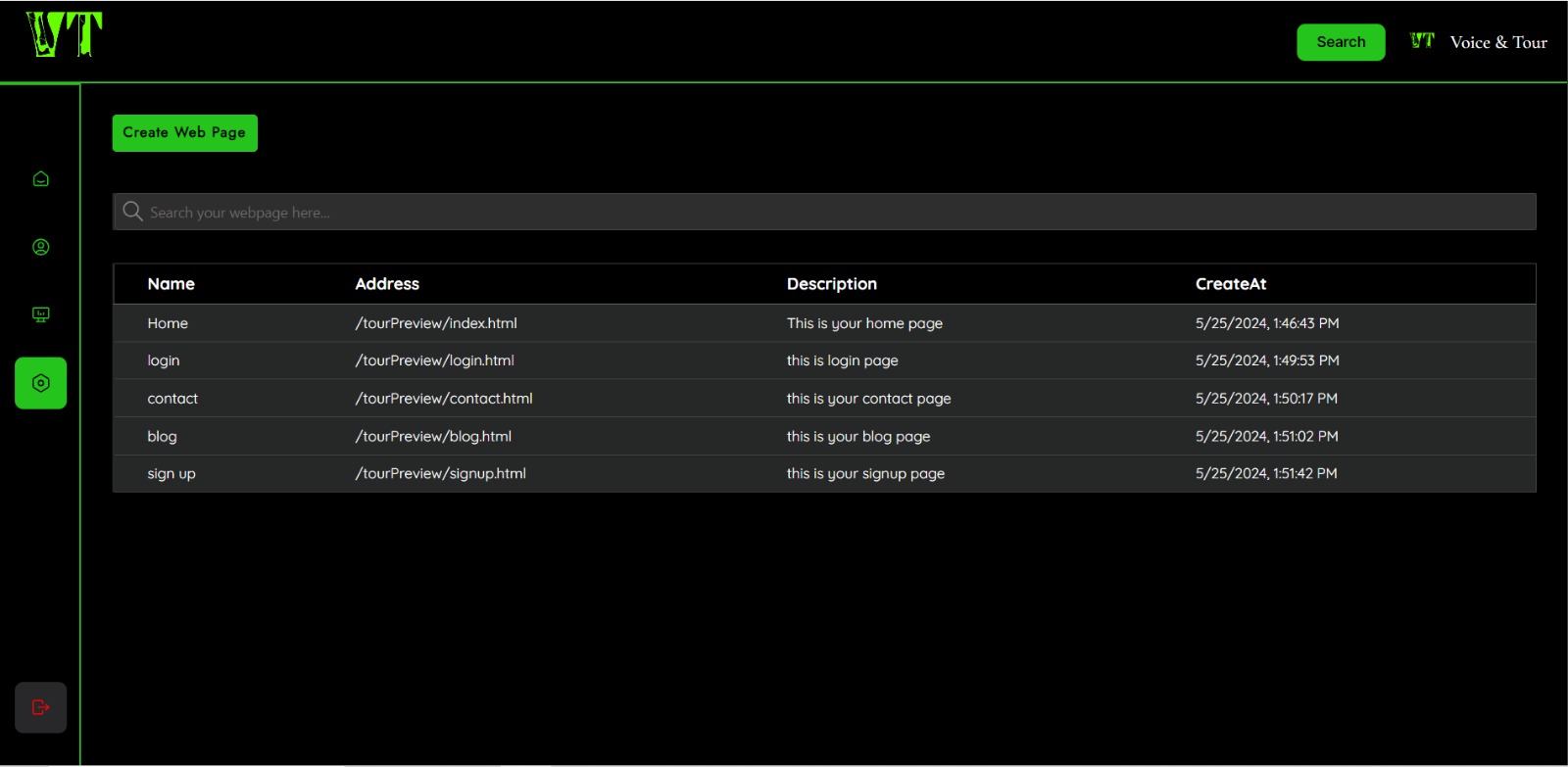
Step 3: Click on Submit Web Pages
Click the "Submit Web Pages" button to access the submission form.
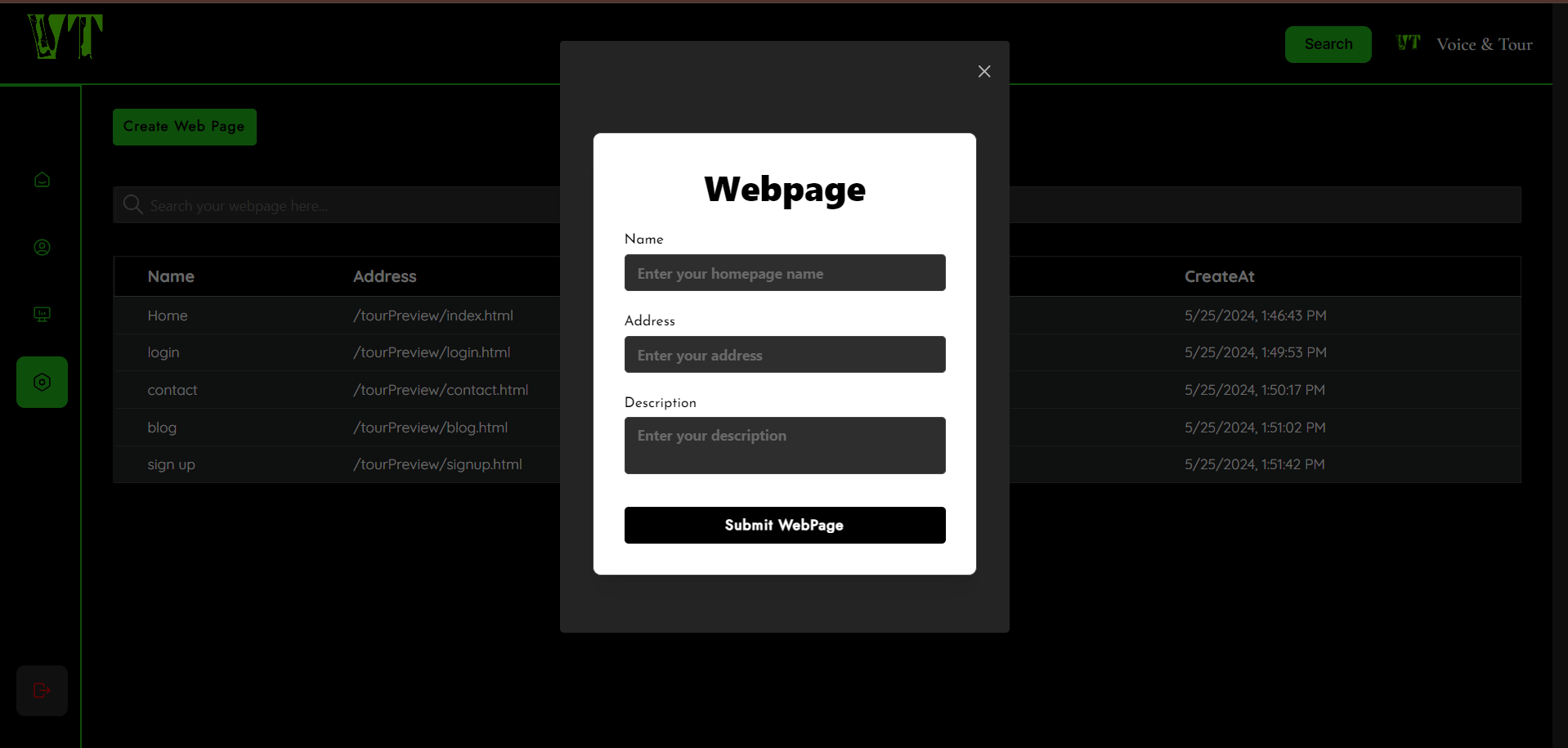
Step 4: Fill in the Required Fields
Complete all necessary fields in the submission form:
Web Page Name: Enter a name for your web page.
Address of the Page: Provide the URL of your web page.
Page Description: Write a brief description of the web page.
Once all fields are completed, click on the "Submit Web Pages" button to submit your web page.
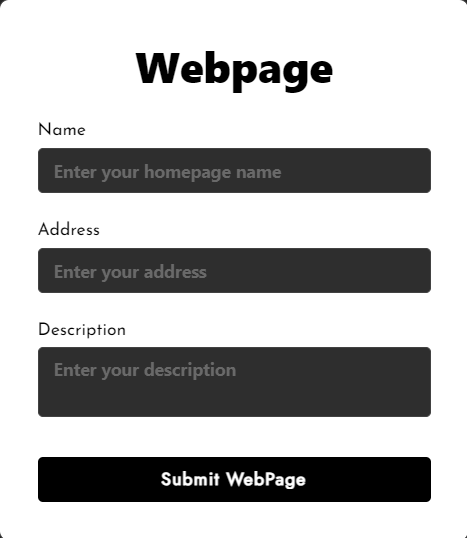
Step 5: Repeat for Additional Pages
Repeat the above steps to submit any additional web pages you have.
To Set Up the Voice Navigation Plugin on Your Website, Follow These Steps Carefully
Setting up the Voice Navigation Plugin on your website is a seamless process that enhances user interaction through intuitive voice commands. Follow the detailed steps below to integrate this advanced functionality into your site effectively. This guide covers each stage of the setup process, from logging in and submitting your web pages to generating and integrating voice navigation tours. By adhering to these instructions, you can ensure a smooth and successful integration experience, whether you are adding voice navigation to a single page or multiple pages.
Step 6: Check Your Profile Page
To begin the setup of the Voice Navigator on your website, navigate to your Profile page to view your submitted web pages.
Step 7: Copy Your Unique User ID
On the profile page, you will see a list of all the web pages you have submitted. Locate and copy your unique "User ID" to proceed with the setup.
Step 8: Insert the Search Box Tag Inside the Body Tag
To integrate the Voice Navigator into your web page, use the following tag:
You need to use these two tags together inside the Body tag where you want the search box to appear. Remember, do not write anything between these tags:
Replace the asterisks (****************) with your unique User ID.
<search owner-id= "*************"/> <script src="http://localhost:5000/main.js"></script> Step 9: Insert Link Tags Inside Your Website's Head Tag
Inside the head tag, use these two link tags to import the CSS files for the Voice Navigation Plugin. Copy and paste the following tags into your website's head tag section:
<link rel="stylesheet" href="http://localhost:5000/main.css"> <link rel="stylesheet" href="http://localhost:5000/spotlight.css"> Step 10: Finalize and Verify the Integration
Make sure you correctly follow all the steps mentioned above to successfully integrate the Voice Navigation Plugin into your site. If you encounter any issues during the process, please feel free to contact our support team for assistance.